How to Prevent MacBook Pro 2017 from Overheating?
Is your MacBook Pro 2017 getting stressed? Is it overheating? Are you worried that you’ll be in trouble? Well, read the article on how to solve the MacBook Pro overheating problem!
For Apple Users, MacBook is like our working partners. You will not like if your partner gets sick since it will affect your work. During the regular use of MacBook Pro 2017, it will become warm naturally. But what if you are unable to use the laptop as it is running very hot. Overheating is not suitable for the MacBook and may cause serious issues.
However, the solution isn’t too far from you. By knowing below tips, overheating issue will be easily controlled on your MacBook 2017:
- Get your MacBook Cleaned – It’s good to keep your MacBook clean. Open the bottom of your MacBook with a screwdriver and use compressed air to blow away any dirt it had. This will help you keep your MacBook going. Also, there is a chance that something is wrong with the cooling fans. Do perform a hardware check through Apple Diagnostics.
- Avoid using Runaway Apps – Overheating might be caused by using Runaway or 3rd party apps as they can drain the Apple a1278 laptop battery power & CPU resources. Try not to run multiple apps simultaneously. Reduce the workload of your browser by closing additional tabs.
- Current OS – Always make sure your MacBook Pro gets updated with the latest version of macOS for better performance & smooth running.
- Raise the MacBook – Elevate the MacBook with the laptop stand to improve its weak ventilation. Place your Mac on stable work surface. Do not keep the laptop on your lap or softer surface. These can block the airflow and cause your MacBook to heat up quickly.
- Control the Fan speed – By installing an app named SMC Fan Controller, you can monitor and control the speed of the MacBook’s fan. It’s free to use & once installed it will appear in the top bar and indicates the current temperature of your notebook as well as the current speed of your fans.
- SMC Reset – System Management Controller, needs to be reset. An SMC reset helps resolve hardware-related issues and is harmless.
Below are the steps to reset SMC:
- Shutdown the MacBook and plug in the power Apple MacBook Pro A1278 AC Adapter, which puts your Mac in charge mode.
- Hold Shift + Control + Option on your keyboard and press the power button at the same time.
- After a few seconds, release the keys and turn on your Mac.
This will reset your MacBook SMC.
What if MacBook Overheating Continues?
If you have tried all the above tips & still having trouble with the MacBook overheating, then I would suggest you to:
- Backup your Data – Since the problem persists in your MacBook Pro 2017 so the next most important thing to do is take backup of all data. It’s essential that you always back up your important files so that restoration of data is done after a MacBook hardware disaster. If you have no prompt backup of MacBook Pro hard drive, then run software like Stellar Phoenix Mac Data Recovery to get lost files back.
- Visit an Expert – Reach at your nearest Apple Store for your MacBook 2017 & seek an expert who will help resolve the issue.
Hope the above troubleshooting tips help you work with your MacBook 2017 smoothly.
Did you enjoy this post? Why not leave a comment below and continue the conversation, or subscribe to my feed and get articles like this delivered automatically to your feed reader.

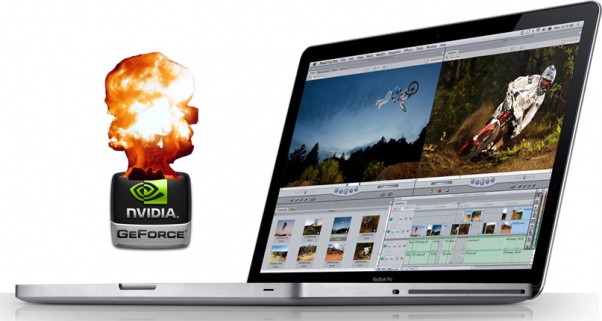
Comments
No comments yet.
Sorry, the comment form is closed at this time.