How to minimize the battery drain by antivirus software?
There is a strong chance that your antivirus software will often run on your computer. For this reason, it requires battery friendliness, or you may find it as a continuous drain on your device’s power.
This article provides an overview of the leading antivirus software and analyzes how popular antivirus products stack up against each other in terms of battery life. If you already have antivirus software installed on your laptop, this article will also give you valuable information on how to ensure that you minimize the battery drain associated with this application.
How Antivirus Programs Affect Battery Life
Antivirus programs increase power consumption in two ways:
- By adding overhead to file access and internet accessAntivirus programs intercept file and internet access activities and, as a result, increase CPU resource usage when other programs are running. Take a look at the table below. As you can see, some products incur significantly more overhead than others.
The overhead changes as the workload changes and, more importantly, different antivirus products provide different levels of protection. As such, it isn’t possible to select the best antivirus product from these numbers alone; however, it worth considering them when you choose which product to install on your laptop.
- By running file scan when your laptop is battery poweredAntivirus products usually periodically run automatic file scans to identify infected files. The majority of antivirus products are aware of the power source and avoid scanning files when your laptop is operating from a Dell studio 1537 laptop battery source; however, not all applications do this.
The following table summarizes how each antivirus product increases CPU usage wile browsing through news sites and watching YouTube video (lower number is better). The last column shows if the product stops auto scan when the laptop is running on battery.
| Antivirus Product | Overhead | Auto Scan Power Source Awareness |
|
|---|---|---|---|
| Web Browsing | YouTube Video | ||
| avast! Free Antivirus | 4% | 12% | √ |
| Microsoft Security Essentials | 1% | 1% | √ *1 |
| AVG AntiVirus Free | 15% | 16% | √ |
| Avira Free Antivirus | 2% | 2% | |
| Norton Internet Security | 1% | 0% | √ |
| Kaspersky Internet Security | 8% | 7% | √ |
| avast! Internet Security | 4% | 12% | √ |
*1Microsoft Security Essentials does not start auto scan in battery mode; however, it does not stop an auto scan if it is already running during the transition to battery mode.
Antivirus Product-Specific Tips
Below you will find some practical tips on how to configure each antivirus product to minimize its impact on the battery.
avast! Free Antivirus / avast! Internet Security
These products do not enable automatic scan by default. However, if you choose to enable it, you should ensure that the scan will not start in battery mode and will pause when the transition to battery mode takes place.
You can configure the setting by using the following procedure:
- Open the main window from the start menu or desktop icon,
- select Scan in the left pane,
- follow the Settings… link,
- select Scheduling in the left pane and change the settings according to your requirements.
Microsoft Security Essentials
Security Essentials does not start scheduled scans when your laptop is battery powered. However, if the scan starts when your laptop is AC powered, it will not stop or pause when the AC power is removed. To prevent this from draining your Dell latitude d620 notebook battery, you need to carefully consider when you schedule the scan to take place. By default, the scan is set to run at around 2 a.m. every Sunday. If your laptop is off or in sleep mode, it will run as soon as your laptop is powered up.
This means that if you use your laptop with AC power in the morning for a short duration and then switch to a battery source (for example, to check emails at home before hitting the road), the majority of the scan will be run in battery mode. To avoid this, you should schedule the scan to take place when your laptop is most likely to be AC powered for several hours.
You can change the schedule by:
- Opening the Security Essentials from the Start menu,
- selecting the Settings tab,
- selecting Scheduled scan in the left pane,
- changing the settings according to your requirements.
AVG AntiVirus Free
As scheduled scan is not enabled by default for this product; however, if you choose to enable it, please make sure that you configure the scan in such a way that it will not run in battery mode:
- Open the main window from the start menu or desktop icon,
- click on the Options pull-down menu that is located in the top-right corner of the window, and select Advanced Settings…,
- double click on the Schedules option in the left pane to expand it, and select Scheduled Scan,
- unselect Run even if computer is in low-power mode checkbox at the bottom of the right pane.
Avira Free Antivirus
Automatic scan is scheduled to run every seven days by default, and it runs even if your laptop is in battery mode. As far as I know, there is no setting to stop the scan from taking place when the laptop is in battery mode.
To avoid the scan from commencing in battery mode, you have two main choices:
- Disable automatic scan and run manual scan when your laptop is AC powered (not recommended unless you are sure that you will not forget to reinstate the scan), or
- schedule automatic scan at the time your laptop is most likely to be AC powered.
If you chose the latter, it is probably better to choose a particular time of the week (or day) rather than the default setting that specifies an interval (in which case, the scan may run at different times every time). You can change the schedule using the following procedure:
- Open the main window from the start menu or desktop icon,
- click on the Scheduler option in the left pane,
- select the scan action in the list, and click on the pencil (edit) button and start the wizard,
- click on the Next button until you get to the Time of the job page and change the schedule settings according to your needs.
Norton Internet Security
Automatic scan is enabled by default, but the application is configured to run only when your laptop is AC powered. If you see high CPU utilization during battery operation, it’s most likely that you have inadvertently changed the default settings. Please check the relevant settings using the following procedure:
- Open the main window from start menu or desktop icon,
- click on Settings at the top of the window,
- select Computer tab,
- click on Computer Scan in the left pane,
- follow the Configure [+] link in the right pane,
- select the Scan Schedule tab and make sure that Only on AC power check box is enabled,
- go back to the Settings page (Step 2), and select the General tab,
- select the Other Settings option in the left pane and make sure that Power Saving Mode in the right pane is On.

Kaspersky Internet Security
Automatic scan is not enabled by default for this product; however, if you choose to enable it, please make sure that the automatic scan will not run when your laptop is in battery mode:
- Open the main window from the start menu or desktop icon,
- click the Settings link that is located near the bottom-right of the window,
- select Performance in the right pane and make sure that Disable scheduled scan tasks while running on battery power checkbox is enabled.
Did you enjoy this post? Why not leave a comment below and continue the conversation, or subscribe to my feed and get articles like this delivered automatically to your feed reader.

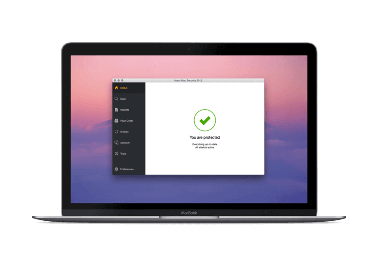
Comments
No comments yet.
Sorry, the comment form is closed at this time.