How to make laptop battery last longer with Power Efficiency Report
Laptop’s battery charge often runs out sooner than it should be, to help us make laptop battery life last longer, today BattAussie notebook battery experts show you how to preserve laptop battery power.
Assuming that your HP 593554-001 laptop battery isn’t defective, there are a number of power settings that you can tweak in order to make a charge last as long as possible. The key is determining which settings to tweak in order to gain the most benefit without hampering your ability to use your laptop effectively.
Windows includes a fantastic hidden tool that can help you decide which HP 6730s Battery power settings you can safely tweak and which ones to leave as they are. This tool creates what’s known as a “Power Efficiency Report”, and here’s how to use it:
If your laptop computer is running Windows 8/8.1…
1 – While on the Start Screen, press the Windows+S key combination to open a Search box.
2 – Type cmd into the Search box.
3 – Find Command Prompt in the list of search results, then right-click on it and click Run as Administrator.
4 – Type (or copy and paste) the following at the command prompt:
powercfg -energy -output \Energy_Report.html
After about 60 seconds the report will be ready to view. The steps below explain how to view it…
5 – Press the Windows+E key combination to open File Explorer.
6 – Navigate to the root folder of the C: drive and double-click the Energy_Report.html file.
7 – Read the Analysis/Errors section (look for the text with the colored background) to see which power settings can be changed in order to make your laptop run more efficiently.
If your notebook PC is running Windows 7…
1 – Click the Start orb.
2 – Type cmd into the Search box.
3 – Find cmd.exe in the list of search results, then right-click on it and click Run as Administrator.
4 – Type (or copy and paste) the following at the command prompt:
powercfg -energy -output \Energy_Report.html
After about 60 seconds the report will be ready to view. The steps below explain how to view it…
5 – Press the Windows+E key combination to open Windows Explorer.
6 – Navigate to the root folder of the C: drive and double-click the Energy_Report.html file.
7 – Read the Analysis/Errors section (look for the text with the colored background) to see which power settings can be changed in order to make your laptop run more efficiently.
Did you enjoy this post? Why not leave a comment below and continue the conversation, or subscribe to my feed and get articles like this delivered automatically to your feed reader.

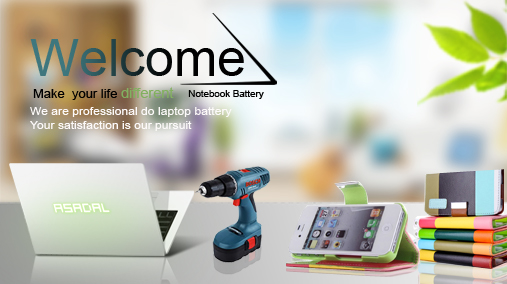
[…] Laptop’s battery charge often runs out sooner than it should be, to help us make laptop battery life last longer, today BattAussie notebook battery experts show you how to preserve laptop battery power. Assuming that your HP 593554-001 laptop battery isn’t defective, there are a number of power settings that you can tweak in order … […]